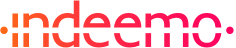Import videos from Zoom to Indeemo for analysis.
What is Zoom ?
Zoom is a video conferencing and online communication platform. It allows users to conduct virtual meetings, webinars, and conferences through video and audio calls.
Why use Zoom with Indeemo?
If you conduct research Interviews using Zoom, you can now connect Indeemo with Zoom and import these interviews for analysis on Indeemo.
Indeemo will automatically transcribe these videos so that you can search and analyse them using our search, Keyword Analysis and Generative AI tools. You can also trim out clips for inclusion in your Research Reports.
How your data is securely processed.
Any content you import from Zoom to Indeemo will be stored securely and processed in line with Indeemo’s Terms of Service and Privacy Statement. For information on Indeemo’s information security policies, procedures and certifications, please click here.
If you have any questions pertaining to data privacy or how your data is processed, please email dataprotection@indeemo.com.
How to connect Zoom and Indeemo?
Zoom access via Indeemo is only available to researchers who are registered users of Indeemo. If you are a registered user of Indeemo, you must first apply to Indeemo Support to enable Zoom access on your Indeemo profile.
Once this has been enabled, please log into the Indeemo Dashboard.
Click on the “Import video” button. The 'Import Video' button is available and can be used from all Dashboard views, when Video Import is enabled for at least one Target Group you are moderating.
1. After choosing your Project, Target Group and Respondent, the next step will be Start by connecting your Zoom account.
2. Select your account if you are already connected from your browser or enter your account email address and then your password.
3. You’ll need to allow Indeemo the permission to import the video you choose. Click on ‘Allow’.
4. Once connected you’ll have access to your Zoom’s folders. Select the video you want to import. Indeemo only accepts .mp4 less than 2GB.
5. Click on ‘import’ and wait until the video is imported.
Please note that it could take up to 10 min for large videos.
If you see a failed thumbnail, please retry by following the flow above again.
How to disconnect Zoom from Indeemo
To disconnect your Zoom connected account from your Indeemo account, you’ll have to go to 'Connected Accounts' from the Main Menu of your Indeemo Dashboard. Click on 'Disconnect'.
Disconnecting, will remove the ability to upload video from Zoom to Indeemo. Video already uploaded to Indeemo will stay on your dashboard.
To remove a video already uploaded, you need to go to each entry card on your Indeemo Dashboard -Board View, hover over the entry and click on delete/trash can icon that appears on the card.
To reconnect, you can simply return to the Main Menu, click 'Connected Accounts' and 'Connect' next to Zoom.
Login to Indeemo
If you are a registered user of Indeemo, and have already been granted access to connect to Zoom via Indeemo, please click on the button below to log in to the Indeemo Dashboard. Alternatively, please email support@indeemo.com to set up a call to discuss how to enable Zoom access.
Get support
To learn more about using Zoom visit Zoom support.
If you have questions, feedback, or need support on importing files from Zoom onto Indeemo, send an email to support@indeemo.com.